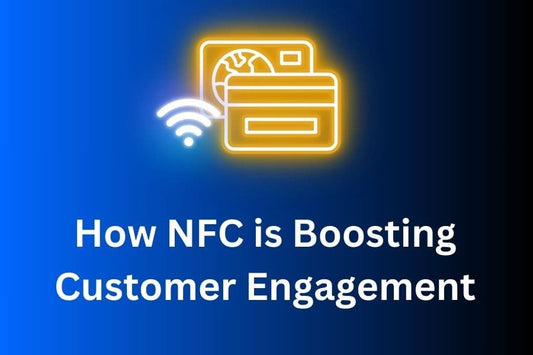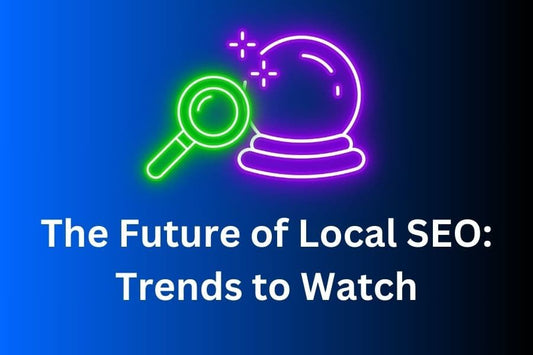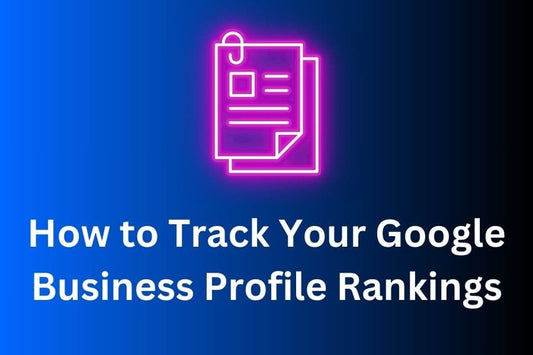A fully optimized Google Business Profile (GBP) is one of the most powerful tools for businesses to enhance their online visibility, attract local customers, and improve local SEO. This guide will walk you through every step of GBP optimization, from claiming your profile to ensuring you rank higher in local searches.
Step 1: Claim and Verify Your Google Business Profile
The first step to optimizing your profile is to claim it if you haven’t done so already. Here’s how:
- Sign into Google My Business: Use your business's Google account to log in at Google Business Profile.
- Search for Your Business: If your business is listed, claim it. If not, create a new listing by following Google’s prompts.
- Verify Your Business: Google offers verification by mail, phone, or email. Complete this step to unlock all features of your Google Business Profile.
Step 2: Choose the Right Categories
Selecting the right category for your business is crucial. Categories help Google match your business with relevant searches. Here's how to do it:
- Primary Category: Choose the category that best describes your business. Be specific. For example, instead of "Restaurant," select "Italian Restaurant" if it applies.
- Secondary Categories: Add additional categories that cover other aspects of your business. For example, a hotel could add "Event Venue" as a secondary category if it hosts events.
Step 3: Add Complete and Accurate Business Information
Ensure that your contact information, business hours, and location details are accurate and up-to-date.
- Business Name: Your business name should match exactly how it's presented in the real world and across the web.
- Business Hours: Set your business hours, and don't forget to add special hours for holidays or seasonal changes.
- Phone Number & Website: Ensure that your phone number and website are current. Use a local number if possible, as it reinforces your location to Google.
Step 4: Add Services and Products
This step is often overlooked, but adding services and products helps Google show more relevant information to potential customers.
- Services: If you offer specific services (e.g., plumbing, roofing, accounting), list them in your profile. Be specific and detailed, including brief descriptions of each service.
- Products: If your business sells physical products, list them with detailed descriptions. Adding images of the products can improve engagement.
Step 5: Upload High-Quality Photos and Videos
Google Business Profiles with photos get significantly more engagement than those without. Here’s what you need to add:
- Profile & Cover Photos: Choose a clear, professional image that represents your brand.
- Interior & Exterior Photos: Upload photos of your location so customers can recognize your business.
- Team Photos: Personalize your business by adding team photos to build trust.
- Videos: Consider adding short videos that showcase your services, products, or customer testimonials.
Step 6: Write a Compelling Business Description
Your business description is a chance to tell potential customers who you are, what you do, and why they should choose you. A few tips:
- Be Concise and Clear: Google allows 750 characters, but only the first 250 show up before a user has to click “More.”
- Use Keywords Naturally: Include your most important keywords, such as "local plumbing services" or "event catering in [city]," without stuffing them.
- Highlight What Makes You Unique: Focus on your strengths and what sets your business apart from competitors.
Step 7: Encourage and Manage Google Reviews
Positive reviews are one of the strongest signals for Google when ranking businesses. To encourage more reviews:
-
Ask Customers for Reviews: Ask for reviews in person, via email, or via our NFC Products. Explain how reviews help others find your business.
-
Respond to Reviews: Engage with your customers by responding to both positive and negative reviews. Be professional, thank them, and address any concerns. Google favors businesses that engage with reviews.
Pro Tip: Regularly check and respond to reviews to show Google and your customers that you care about feedback.
Step 8: Post Regular Updates
Google allows businesses to post updates, special offers, events, and promotions directly to their profiles. Use this feature to keep your profile fresh and engaging.
- Create Posts: Share promotions, new products or services, and updates. Posts appear on your business profile and may even appear in search results.
- Events and Offers: Highlight upcoming events or sales, and use photos or video to make the post stand out.
Step 9: Ensure NAP Consistency Across the Web
NAP stands for Name, Address, Phone Number. Make sure that this information is consistent not only on your Google Business Profile but also across all other online directories and listings (Yelp, Facebook, etc.).
Why it matters: Inconsistent NAP information can confuse Google and affect your local SEO rankings. To manage this across directories, you can use WhiteSpark's Local Listings Service to ensure accuracy everywhere.
Step 10: Use Attributes to Highlight Special Features
Google allows businesses to add attributes, which can make your profile stand out.
- Accessibility Attributes: Mention if your business has wheelchair access, parking, or other features.
- Service Attributes: If you offer online appointments, contactless payments, or outdoor seating, you can highlight these features to attract customers.
Conclusion
By following these steps, you can optimize your Google Business Profile to improve your local SEO, attract more customers, and build a stronger online presence. Remember, it’s not just about setting up your profile—it’s about keeping it updated and actively engaging with your customers through reviews and posts.
A fully optimized GBP, combined with tools like WhiteSpark’s Local SEO Services, ensures that your business stays competitive in local search rankings and helps more potential customers find you.