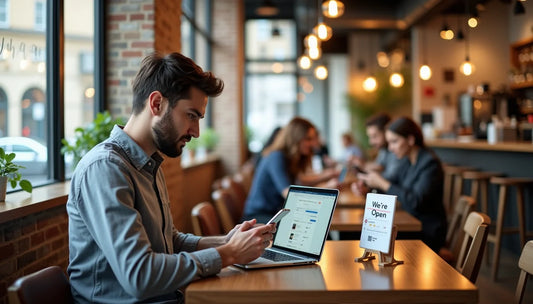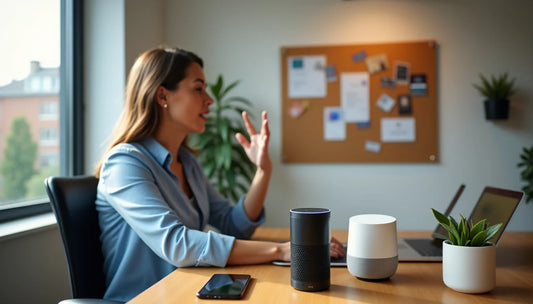Did you know that 9 out of 10 people check online reviews before choosing a business?
Customer opinions carry massive weight these days. Research shows 71% of consumers "always" or "regularly" read online reviews of local businesses. The numbers get even more interesting - 64% of potential customers turn to Google first when looking up business reviews.
Google rules the digital world of reviews. 81% of surveyed consumers pick it as their go-to platform for reading reviews , and 6 out of 10 customers use Google when searching for reviews. Yet many businesses find it challenging to set up and manage their Google review presence.
Here's the bright side: Google review setup doesn't have to be complicated. Studies show that 89% of customers prefer businesses that respond to all reviews - both good and bad. The numbers get better - 71% of consumers say they'd leave feedback if businesses just asked them.
This piece will walk you through the exact steps to set up Google reviews for your business. You'll learn simple ways to collect customer feedback and manage your online reputation. Ready to dive in?
Set Up Your Google Business Profile
Image Source: EmbedSocial
A proper Google Business Profile is your first step to getting Google reviews. Local businesses need this free tool to show up in Google Search and Maps results.
Create or claim your Google Business Profile
You need to create or claim your profile before collecting reviews:
-
For a new profile: Visit business.google.com/add, click "Add your business to Google," and follow the on-screen steps [1].
-
For an existing profile: Look up your business on Google Maps, select it, and click "Claim this business" followed by "Manage now" [1].
Note that you'll need a Google Account to manage your profile. Using your company's email address will make profile management simpler [2].
Add accurate business details
After getting access to your profile, include these detailed pieces of information:
-
Business name (exactly as shown on your signage)
-
Primary category (with up to 9 more categories)
-
Physical address or service area
-
Phone number and website
-
Business hours (plus special holiday hours)
-
Photos of your storefront, products, and services [3]
Accurate information builds trust with potential customers and boosts your visibility in local searches.
Verify your business with Google
Google requires business verification before you can respond to reviews [4]. You can verify through several methods:
-
Postcard verification (most common)
-
Phone or text verification
-
Email verification
-
Video recording or live video call
-
Instant verification (for websites already verified with Google Search Console) [5]
Google will send you a confirmation email after verification. This gives you full control over your business information [5].
Follow Google's review policies
Google's review policies are vital to understand:
-
Reviews should reflect real experiences
-
You can't offer incentives for reviews
-
Asking customers to change their reviews isn't allowed
-
Trying to remove negative reviews breaks the guidelines [4]
These policies help keep your reviews legitimate and your profile active. Your business will be ready to collect valuable customer feedback once you've properly set up and verified your Google Business Profile.
Make It Easy for Customers to Leave Reviews
Image Source: Verse.ai
Your Google Business Profile is ready. Now let's make it easy for customers to leave reviews. Studies show people will happily write reviews when the process is simple and available.
Create a short Google review link
A direct link to your review page makes everything smoother for customers. Here's how to create one:
-
Sign into your Google Business Profile
-
Look for the "Read Reviews" option, then select "Get more reviews"
-
Copy the automatically generated link
You can make this link shorter with Bitly or TinyURL. This gives customers a quick way to leave feedback without searching for your business.
Use QR codes in-store or on packaging
QR codes change your review link into a scannable image that works instantly. Here's what you need to do:
-
Download the QR code image from your Google Business Profile (right-click the QR code and select "Save image as")
-
Print these codes on visible materials throughout your business
Put QR codes on posters, table tents, product packaging, or checkout counters. Add clear messages like "Scan to Share Your Experience!" [6]. This works especially well since most smartphones now have built-in QR readers.
Add review links to emails and receipts
Review links in business communications work really well. Research shows up to 70% of online reviews come from post-purchase emails [7]. Add your Google review link to:
-
Thank-you emails after purchases
-
Digital receipts
-
Invoice footers
-
Email signatures
Physical receipts should include a short URL or QR code with a friendly request for feedback.
Use NFC Google Review Stand from ReviewZaps
ReviewZaps's NFC Google Review Stand offers a modern solution (https://reviewzaps.com/products/nfc-google-review-stand). These stands let customers leave reviews by tapping their phone - no apps needed [8]. The system works well in customer-facing areas and boosts review collection rates with its quick three-second process [9].
Encourage and Manage Customer Feedback
Image Source: Usersnap
Business growth depends heavily on online reviews. Research shows almost 90% of people trust online reviews [3]. You need a hands-on strategy that goes beyond making it easy for customers to leave feedback.
Ask loyal customers directly
Start with your biggest fans - the customers who already love your brand. Research proves that a simple request works well, since 71% of consumers leave feedback when asked [10]. The best time to ask comes at the "delight moment" - right when customers feel happiest about their experience [11].
Send follow-up emails after purchases
Emails still pack a punch for collecting reviews. Your response rates will climb if you add personal touches like customer names and what they bought [11]. Make it simple with a direct Google review link and clear steps. Studies show 67% of reviewers come back if they get a quick response [3].
Launch a review request campaign
Your review requests can run on autopilot through a dedicated campaign. The best approach starts small with 5-10 daily requests [12]. You can ramp up the numbers as your process matures. ReviewZaps' NFC Google Review Stand (https://reviewzaps.com/products/nfc-google-review-stand) fits perfectly into this strategy.
Respond to all reviews promptly
Customers expect responses within a week - 53% say so [3]. Your public replies help build stronger customer relationships [4]. Keep responses professional and helpful.
Showcase positive reviews on your website
Your website conversions jump 74% when you display Google reviews [13]. This builds trust and gives potential customers the social proof that separates your business from competitors [14].
Handle Negative or Fake Reviews the Right Way
Image Source: Merchynt
Negative or fake reviews can pop up on your Google Business Profile despite excellent service. A proper response strategy helps protect your online reputation.
How to flag and report inappropriate reviews
You can report reviews that violate Google's policies through these steps:
-
Navigate to your Business Profile dashboard
-
Locate the problematic review
-
Click the three dots and select "Flag as inappropriate"
-
Pick a violation reason (spam, profanity, conflict of interest, etc.)
-
Submit your report [15]
What to do if a review violates Google's policies
Google prohibits fake engagement, deceptive content, and incentivized reviews [5]. Reviews that contain profanity, harassment, or offensive content will be removed after being reported [5].
Steps to request removal of a review
The original flag gets denied? Here's what to do:
-
Access the Reviews Management Tool
-
Select "Appeal eligible reviews"
-
Submit a one-time appeal with supporting documentation [16]
Google might temporarily block new reviews in cases of serious harassment or media coverage of fake review campaigns [17].
Tips for responding to negative feedback professionally
These guidelines help handle legitimate negative reviews:
-
Quick responses matter—53% of customers expect replies within a week [18]
-
Say sorry when needed without accepting fault
-
Suggest taking the conversation offline
-
Share your contact details for follow-up [19]
The NFC Google Review Stand from ReviewZaps (https://reviewzaps.com/products/nfc-google-review-stand) helps collect feedback before customers leave, reducing negative reviews.
Conclusion
Google reviews have become essential for any business in today's digital world. Research shows 81% of consumers prefer Google when reading reviews. Your business needs a strong Google review presence to stay competitive.
The steps above will help you turn a challenging review collection process into something simple. A properly configured Google Business Profile creates the base you need to gather customer feedback. Direct links, QR codes, and email integrations will boost your review numbers by a lot.
The secret to good review management lies in consistency. Quick responses to both good and bad feedback show customers that their opinions matter. These conversations help build trust with potential customers who look up your business online.
ReviewZaps' NFC Google Review Stand proves to be a powerful tool for businesses that want more reviews. This smart device makes leaving feedback as easy as tapping a phone. Business owners report getting many more reviews after placing this simple stand in their locations. You can get this innovative tool at https://reviewzaps.com/products/nfc-google-review-stand.
Your Google reviews act as social proof that shapes buying decisions every day. The numbers tell the story - 9 out of 10 people check reviews before picking a business, and 71% of customers leave feedback when asked. These stats show why you need a detailed review strategy.
Take small steps and stay steady. Your online reputation will grow stronger each day. Soon your business will see better visibility, more trust, and ended up with more customers at your door.
Key Takeaways
Setting up Google reviews effectively can transform your business's online presence and customer acquisition, as 9 out of 10 people check reviews before choosing a business.
• Set up and verify your Google Business Profile first - This free foundation is essential for collecting reviews and appearing in local search results.
• Make reviewing effortless with direct links and QR codes - Use shortened review links, QR codes on packaging, and email signatures to remove barriers for customers.
• Proactively ask satisfied customers for reviews - 71% of consumers will leave feedback when simply asked, so target your happiest customers directly.
• Respond to all reviews within one week - 53% of customers expect prompt responses, and engaging with feedback builds trust with potential customers.
• Handle negative reviews professionally and report fake ones - Address legitimate concerns offline while flagging inappropriate content through Google's reporting system.
The key to success lies in consistency and making the review process as frictionless as possible. Tools like NFC review stands can significantly boost collection rates by allowing customers to leave feedback with just a phone tap, while proper management of both positive and negative reviews builds lasting customer trust.
FAQs
Q1. How do I set up Google reviews for my business? To set up Google reviews, create or claim your Google Business Profile, add accurate business details, and verify your business with Google. Once verified, you can start collecting and managing customer reviews.
Q2. Are Google reviews free for businesses? Yes, Google reviews are completely free for businesses. Google Customer Reviews is a free service that allows you to collect valuable feedback from customers who have made purchases on your site.
Q3. What's the best way to encourage customers to leave reviews? Make it easy for customers by creating a short Google review link, using QR codes in-store or on packaging, adding review links to emails and receipts, and directly asking satisfied customers. You can also consider using tools like NFC Google Review Stands to simplify the process.
Q4. How should I respond to negative reviews? Respond promptly and professionally to negative reviews. Apologize when appropriate without admitting fault, offer to resolve issues offline, and provide contact information for further discussion. Always aim to address the customer's concerns and show that you value their feedback.
Q5. Can I remove fake or inappropriate reviews from my Google Business Profile? While you can't directly remove reviews, you can flag and report inappropriate content to Google. If a review violates Google's policies, you can use the Reviews Management Tool to submit an appeal for removal. For serious cases of harassment or fake review campaigns, Google may temporarily block new reviews.
References
[1] - https://support.google.com/business/answer/2911778?hl=en&co=GENIE.Platform%3DDesktop
[2] - https://support.google.com/business/answer/7039811?hl=en
[3] - https://www.usehatchapp.com/blog/how-to-respond-to-google-reviews
[4] - https://support.google.com/business/answer/3474122?hl=en
[5] - https://support.google.com/contributionpolicy/answer/7400114?hl=en
[6] - https://www.the-qrcode-generator.com/google-review-qr-code
[7] - https://www.reviewtrackers.com/blog/google-review-link/
[8] - https://reviewzaps.com/products/nfc-google-review-stand?srsltid=AfmBOopT8VamCjksbtWjPynbnciJKfm2C1YAwR2bqJYZK3ZgpdxKnSFk
[9] - https://zappycards.com/products/nfc-google-review-stand?srsltid=AfmBOooZfLOOvBl-dEQsqlzlf8l91Azw5ltwNPpLSQDMzYc-nmPwG287
[10] - https://www.podium.com/article/ask-for-google-reviews
[11] - https://blog.reviews.io/post/how-to-ask-for-google-reviews
[12] - https://getmorestudents.freshdesk.com/support/solutions/articles/73000621298-how-to-do-a-google-review-request-campaign
[13] - https://embedsocial.com/blog/embed-google-reviews/
[14] - https://www.wix.com/app-market/web-solution/google-reviews-widget
[15] - https://www.sociablekit.com/how-to-get-a-google-review-removed/
[16] - https://support.google.com/business/answer/4596773?hl=en
[17] - https://www.sterlingsky.ca/google-review-policy-violations/
[18] - https://www.demandhub.co/articles/how-to-respond-to-google-review/
[19] - https://grow.google/intl/en_my/article-how-to-respond-to-reviews-on-google/